How to Transfer a Domain Into HostHuski #
When you are transferring a domain registration from one Registrar to another (like GoDaddy to HostHuski, for example), there are specific steps you will need to take to prepare your domain. Below are the details to prepare your domain for transfer with your current Registrar (where you bought the domain from) and then submit the transfer request with HostHuski (where you are transferring the domain to.)
Note: If your domain expired with your old Registrar and you renewed it with them, please do not transfer it within 45 days of the previous expiration date. Otherwise an extra year would not be added to your domain name since losing Registrar revokes renewal in such cases. And you’d lose renewal fees paid to the old Registrar.
Your website will experience no downtime if your domain is already pointed to our name servers. If you don’t know which name servers to use, send us a chat!
Please also be aware that once a domain transfer is started, it’s impossible to update the domain’s DNS records. If you need to perform any DNS changes, make sure to do these beforehand. Otherwise, you’ll have to do this after the transfer is finished. Usually transfers take between 5-7 business days depending on the previous registrar (who you are transferring the domain away from.)
Steps to transfer your domain to HostHuski: #
1. Verify that the domain name is eligible for transfer. #
To make sure your domain name can be transferred, sign in to your current Registrar and check the following:
- The initial registration of the domain name was at least 60 days ago and the domain has been with your current Registrar for at least 60 days.
- The domain name is not on hold with your current Registrar.
- The domain is not locked.
2. Prepare your domain for transfer: #
- Unlock your domain – remove the Registrar lock you may have set for added security;
- Obtain the Auth/EPP code from the current Registrar.
- Don’t worry! If you aren’t sure how to get the EPP code in the account with your Registrar, contact them and ask to provide it to you.
3. Submit your transfer through your HostHuski account: #
- Go to the bottom of the page and find the Register a New Domain box.
- Or, if you are a NEW customer, please go to
https://my.hosthuski.com/cart.php?a=add&domain=transfer
to search and transfer the domain to us.
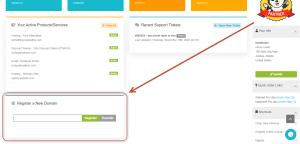
- Enter the full domain name, click the Transfer button.
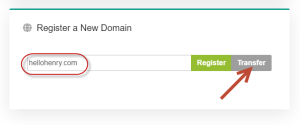
- Enter the EPP (or Authorization) code you got from your registrar, and click Add to Cart button.
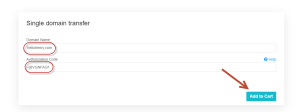
- Check to make sure everything you see is correct and verify the nameservers you want for the domain when it finishes the transfer. (NOTE: If you are not pointing your domain at HostHuski with our name servers before you transfer your domain’s name servers will be overwritten with the options entered at this point and could cause your site to go down until these are fixed.)
- Proceed to Checkout.
Shortly after order submission, the transfer gets initiated at the Registry, and the domain acquires ‘pendingTransfer’ status. Transfers that have reached this stage are automatically confirmed usually within 5 days. Finally, it may take additional 24-48 hours for the Registry to complete the transfer.
You can locate the domains that you’re transferring to us in your account.
If you ever need to check the status of your transfer, please check your account first. We have to wait for your previous registrar to transfer the domain to us. We have no control over the length of the process.



