Sometimes you need to make a copy of your website. This can be for duplicating a site for another domain or URL (cloning), or for working on changes safely before pushing them to live (staging).
To take an existing WordPress site from your hosting plan and clone or stage it, you’ll follow these steps, first. We’ll assume you are already logged into cPanel.
1. Open your cPanel
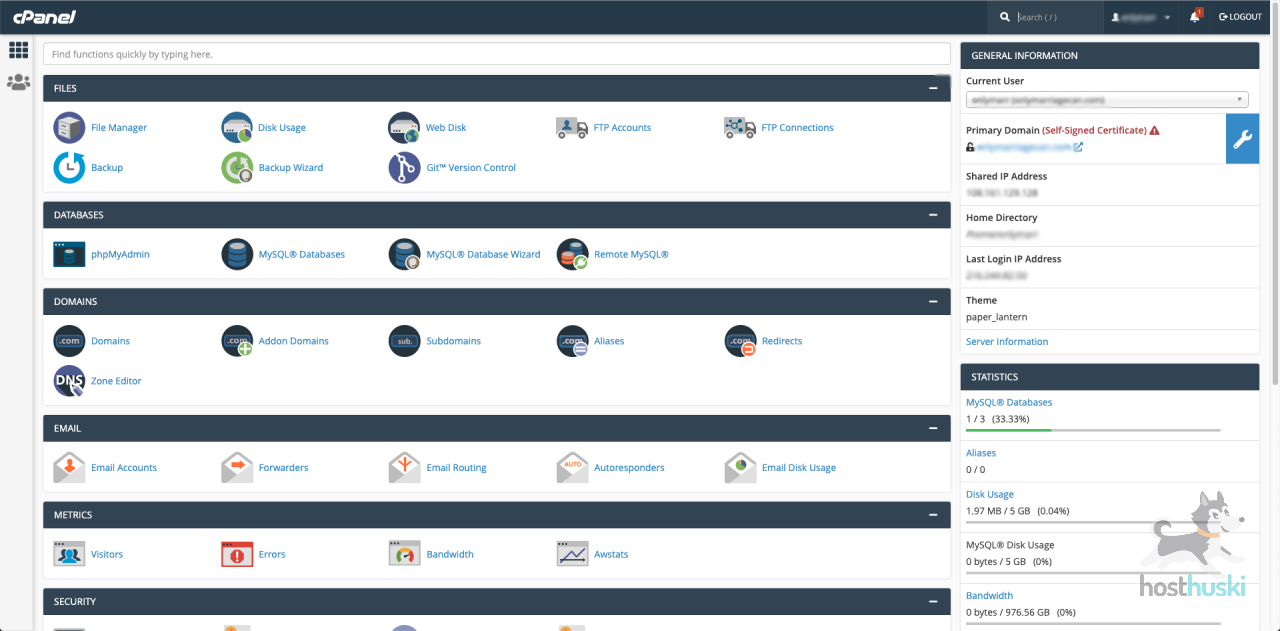
2. Scroll all the way to the bottom of the control options and click the blue WordPress icon.
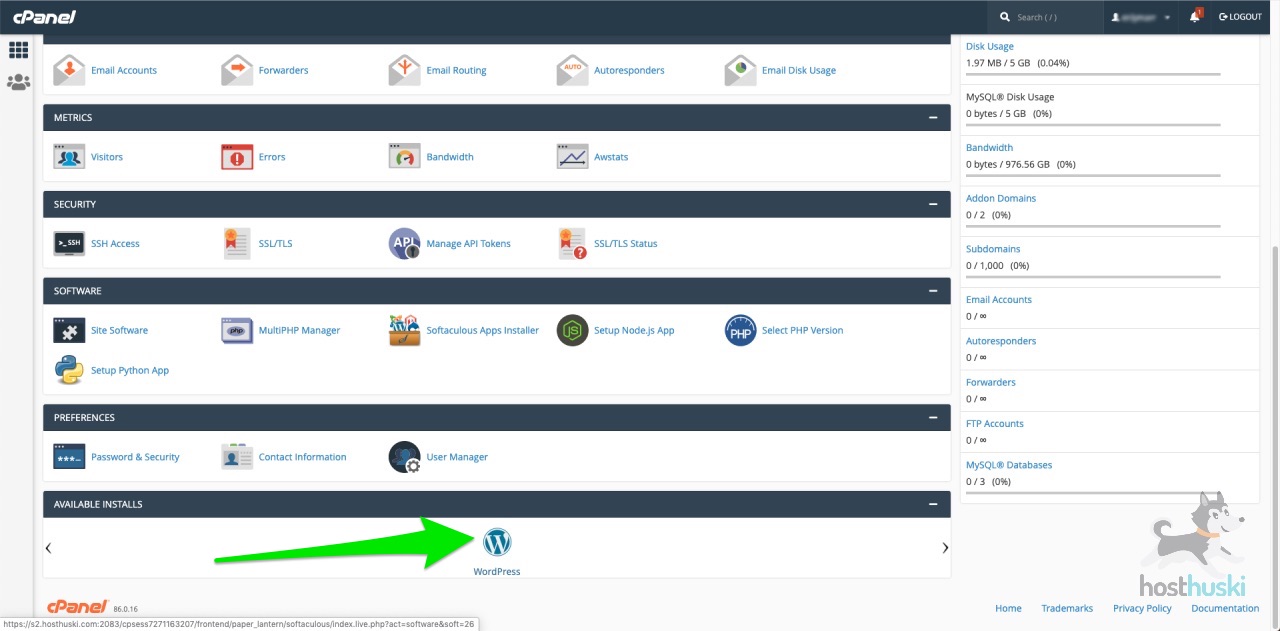
3. Scroll down until you see a list of your existing WordPress installs. And select one of two options: cloning or staging.
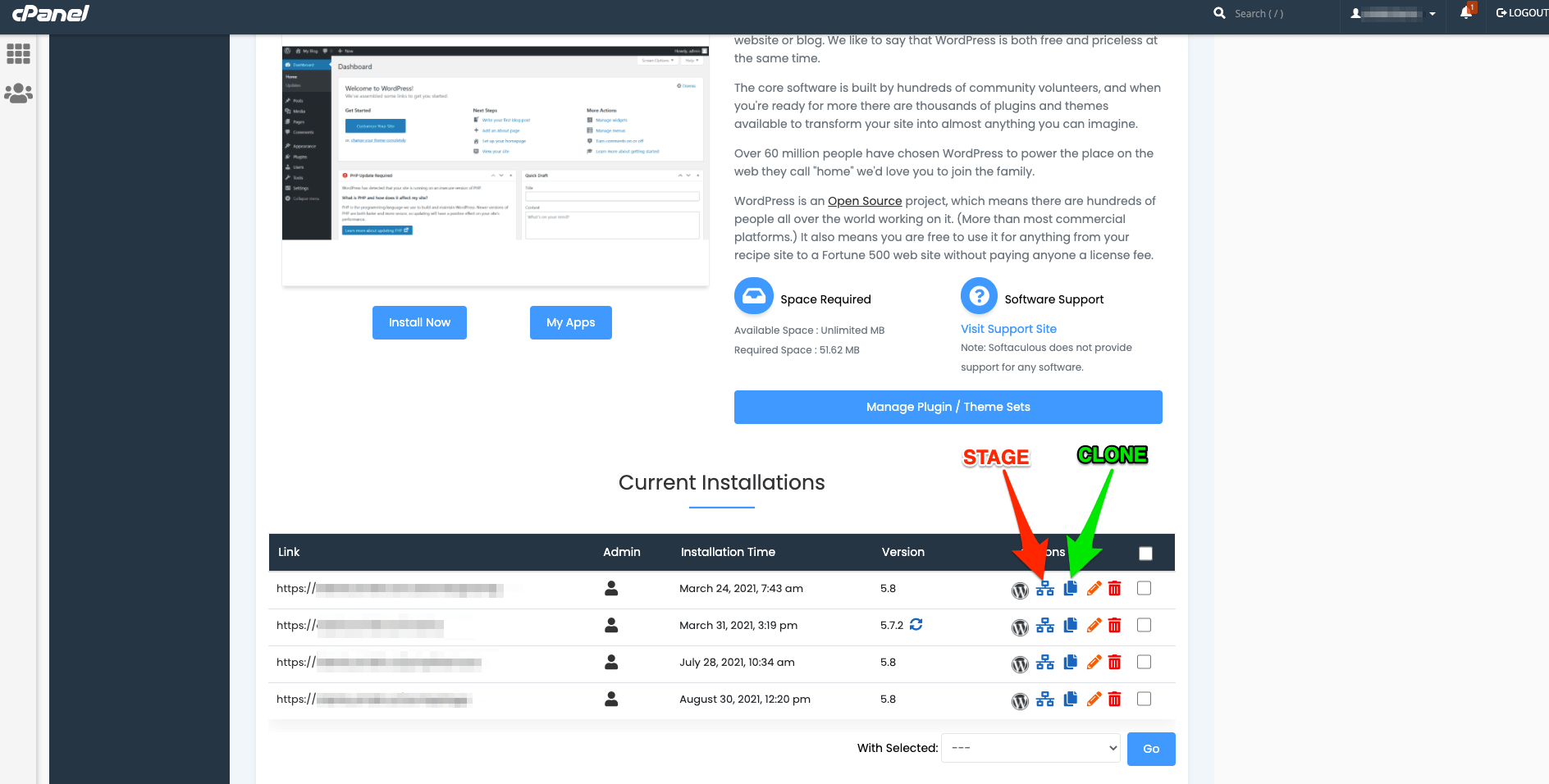
Staging #
Staging creates a new copy of your site that you can edit and then push the changes to your live site.
1. To create a stage for your site, select the Stage button next to the install you want to stage.
2. Then fill the form on the next screen.
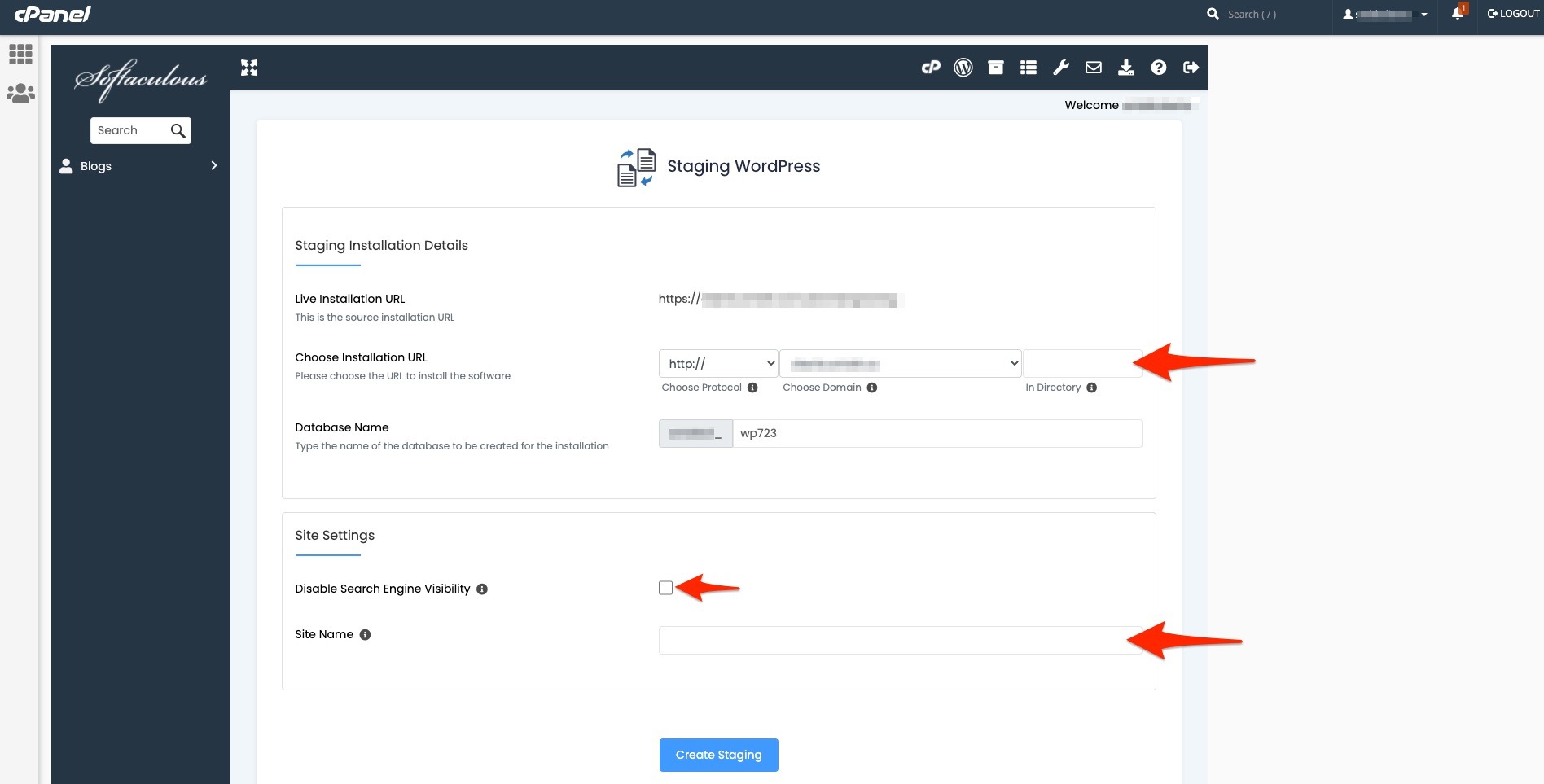
Directory: This is how the new URL for the staging site will be. Common value to put here is “stage”
Disable Search Engine Visibility: Recommended. This ensures your staging site doesn’t appear in search results.
Be sure to enable Search Engine Visibility before pushing changes to live! Otherwise, your site will not appear in search engine search results.
Site Name: This is a very helpful field when you are comparing two different versions of the same site. Add the desired title of the site followed by “(Stage)” in this field for best results. It will help you differentiate between the LIVE version of the site, and the staging (think: “under construction”) version of the site.
Cloning #
Cloning your WordPress site creates a duplicate of your site that you can edit but will not act like a stage where you can push changes to live.
1. To create a new clone, select the Clone button next to the install you want to clone.
Fill the form on the next screen.
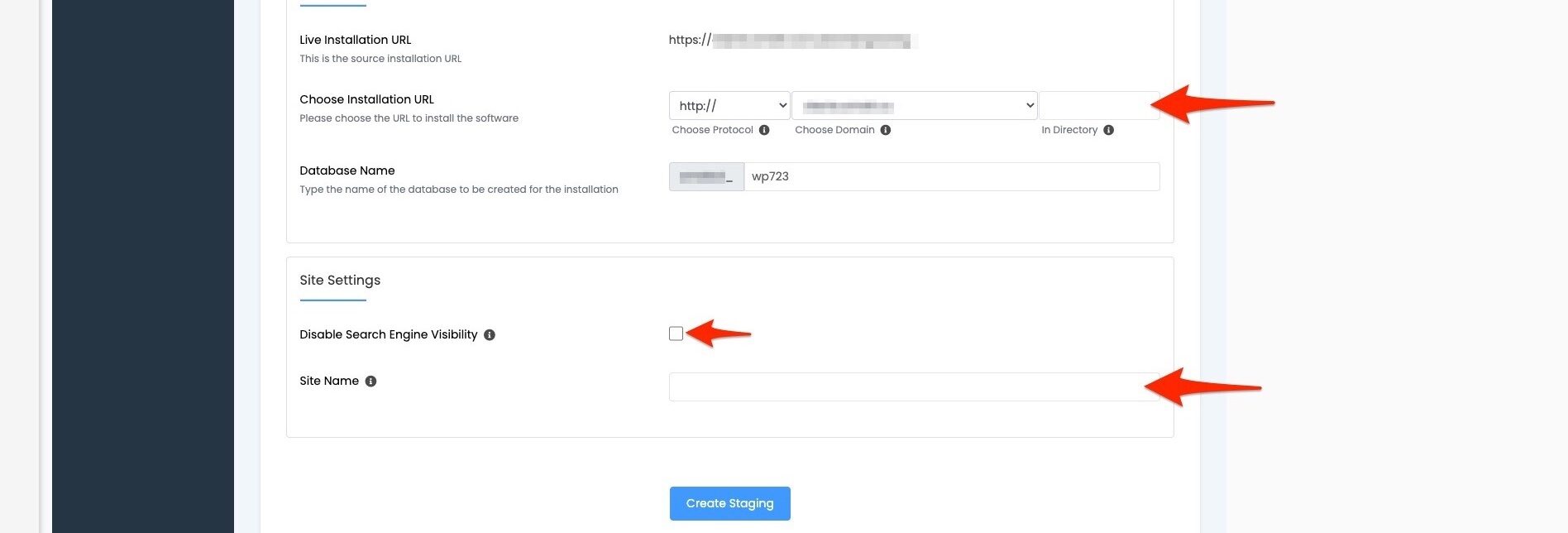
Directory: This is how the new URL for the cloned site will be. You can also change the domain in the dropdown menu before this field.
Disable Search Engine Visibility: Not Recommended. This causes your cloned site to not appear in search results in search engines.
Site Name: This is a very helpful field when you are comparing two different versions of the same site. Add the desired title of the site in this field. You’ll want to ensure it is called something different than the original site title of the site you are cloning.
That’s it!



