Before you begin, be sure that you have a staging account set up with us, or you’ll run out of install slots.
Login to your Unlimited Partner Staging Account #
Open your Staging cPanel (example: clients.yourcompany.com/cpanel) and login. If you cannot remember your staging cpanel URL, check your HostHuski Unlimited Staging welcome email!
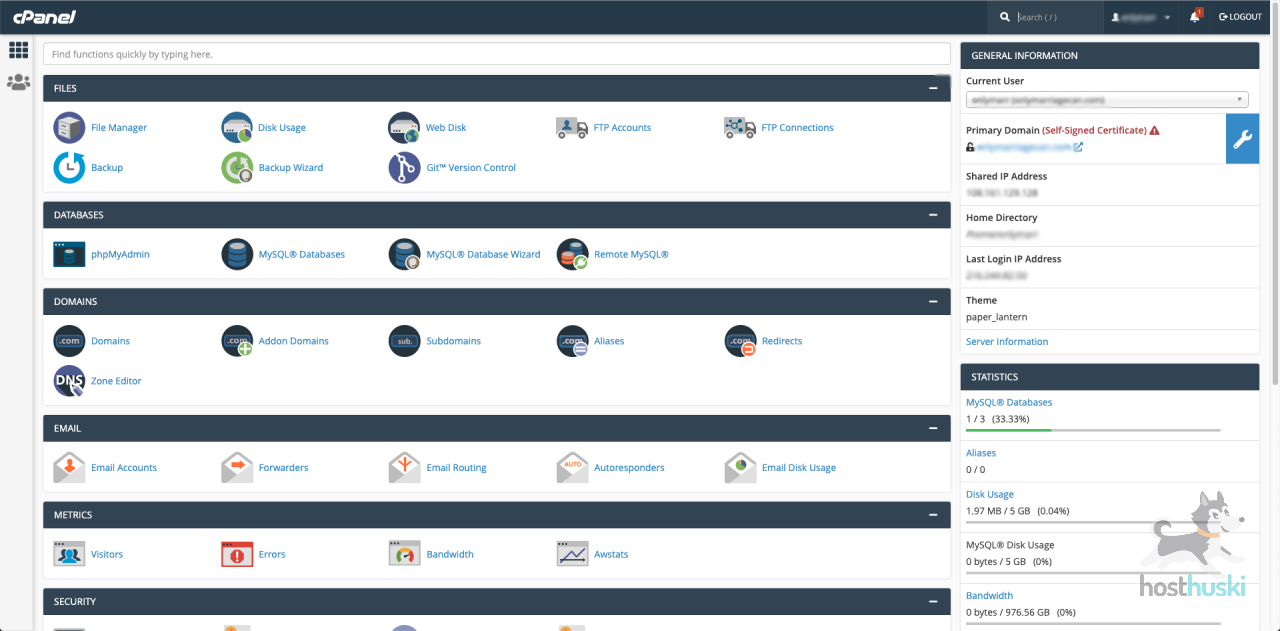
Open the WordPress 1-Click-Installer #
Scroll all the way to the bottom of the screen and click the blue WordPress icon.
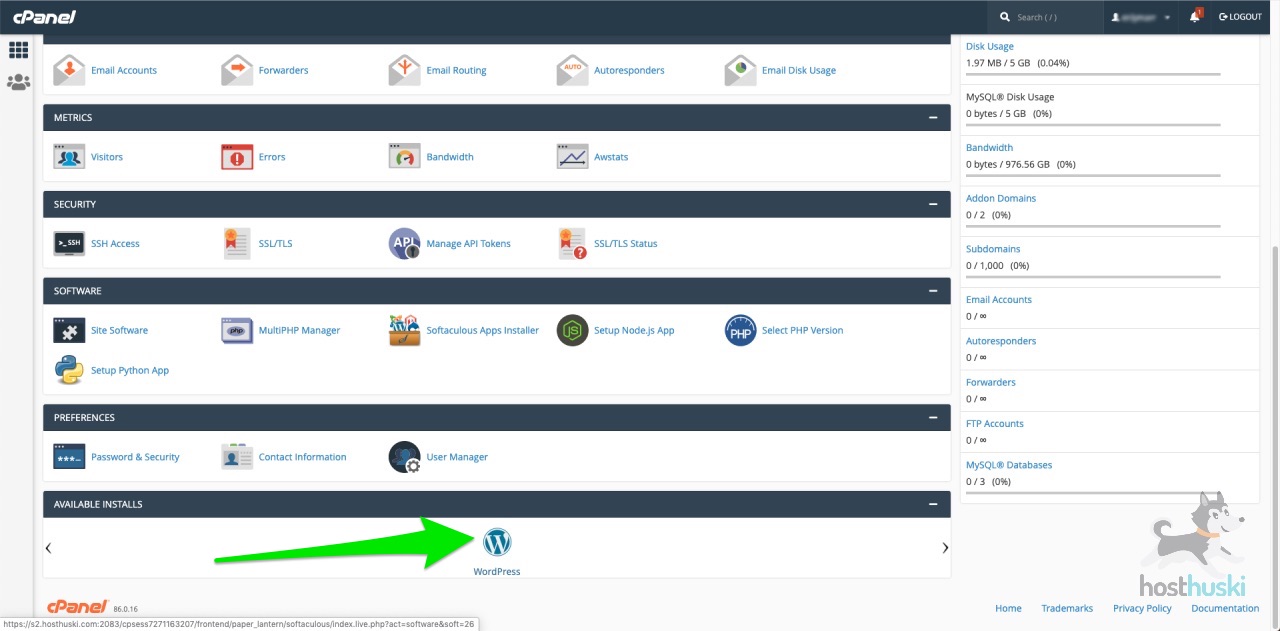
Start the WordPress Installation Wizard #
When you reach this screen, click “Install Now.”
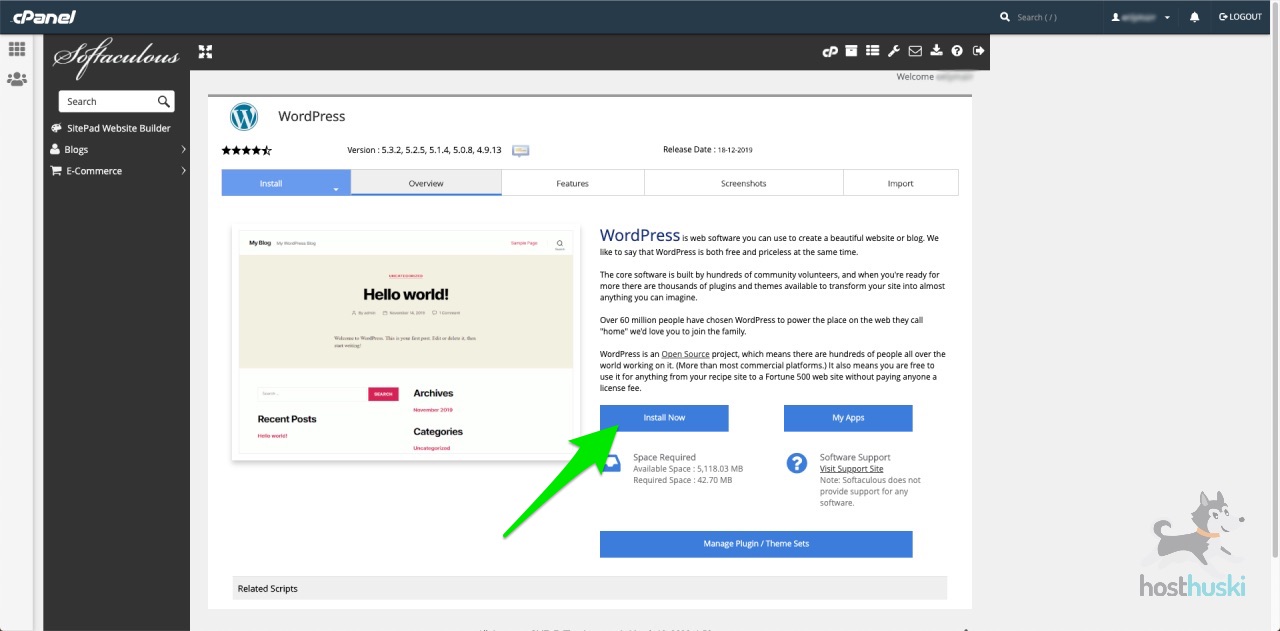
Enter a short name for the project. #
Since this is used for staging, you don’t need to pick any other domain. But for the new folder the WordPress site will go into, you’ll want a short way to remember what project this is for.
Example: For a client that makes lightbulbs, you could do clients.yourcompany.com/lightbulbs for the install by entering “lightbulbs” without the quotes into the Directory field.
Don’t put a “/” in the Directory text box field. This is already implied
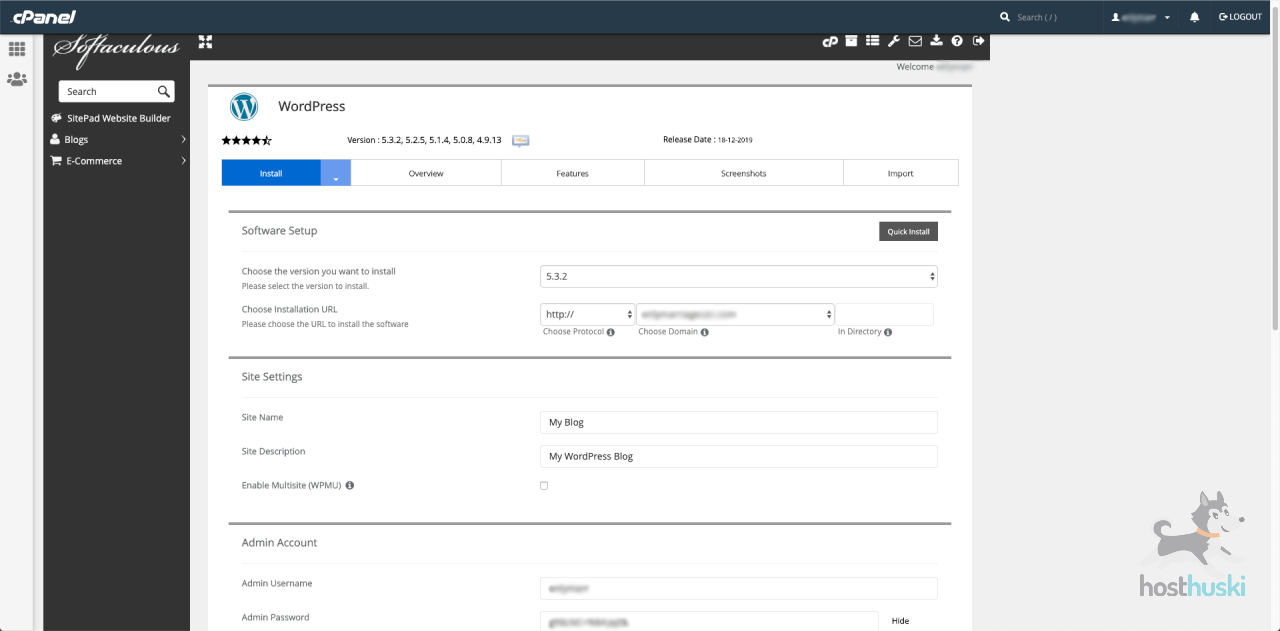
Fill out all the options in the installation wizard. #
Remember not to use “admin” as your username — it’s not safe!
After making your username, you’ll notice that your installation wizard has generated a safe password for you. Copy and paste it somewhere safe. You can always change it later.
Or, enter your own password that meets the password strength requirements.
Click the Install button #
When you are finished with all your settings (title, tagline, etc) click the “Install” button.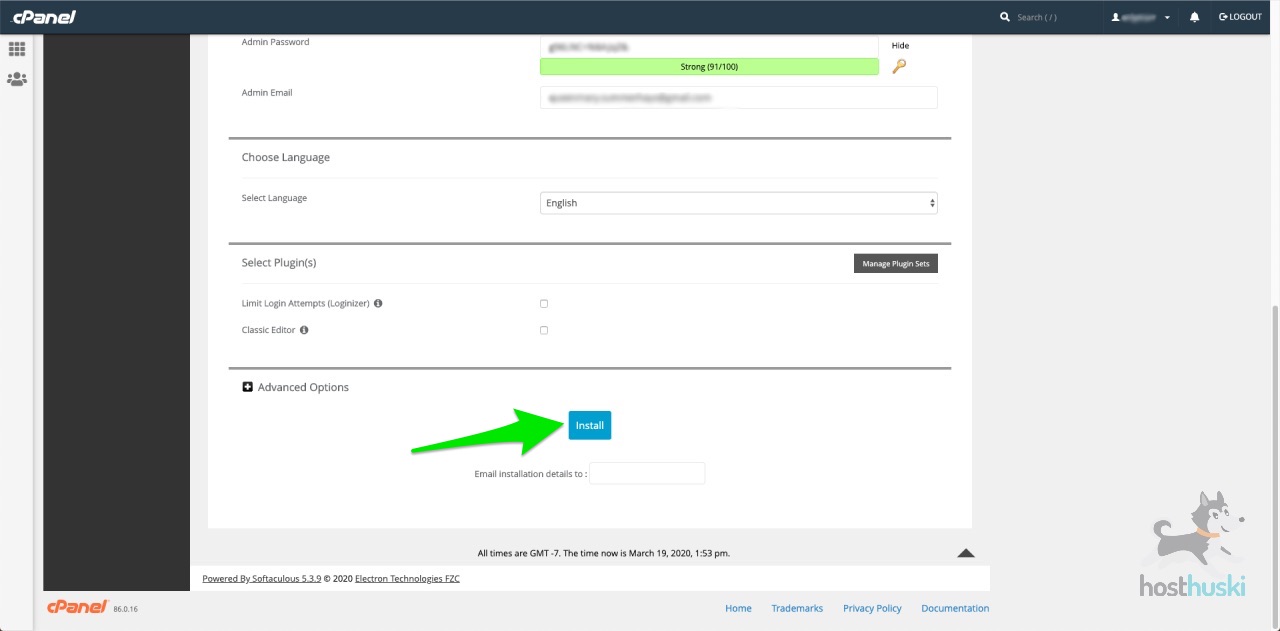
If everything you entered works out, you’ll get this message to tell you the WordPress install was successful and is now live for you to access.
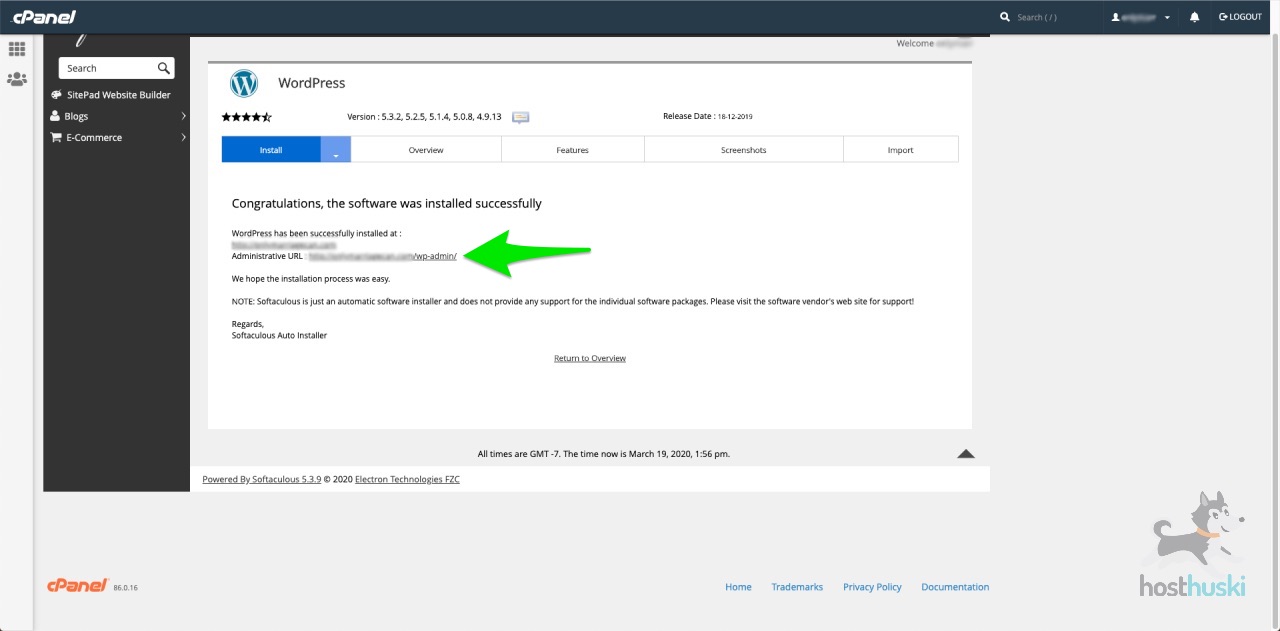
Open the WP Admin of Your New WordPress Site #
You can click the “Administrative URL” link to be logged into your site immediately without having to enter your user and password you just created.
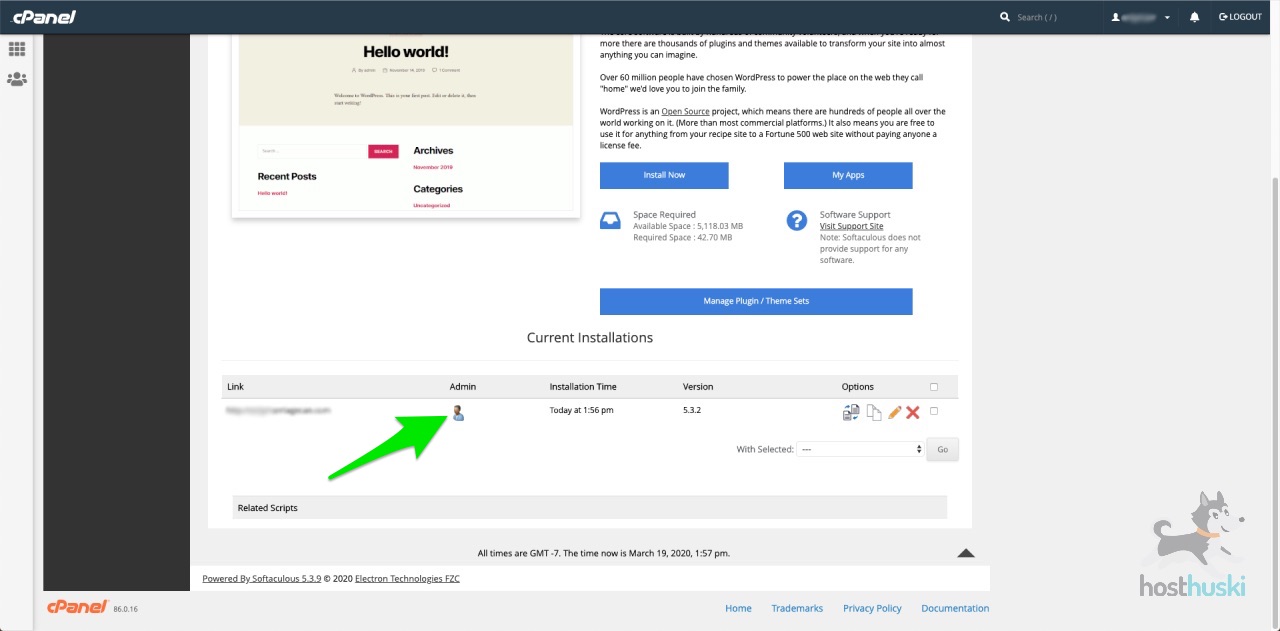
Alternatively, you can go back to the WordPress installation overview screen and you’ll see your site listed and a person icon. If you click the person icon, it will also allow you to login effortlessly into your WP Admin Dashboard.
You can repeat these steps (but while also using a different directory value) as many times as you want for every new project you want to build. We don’t limit your database slots on staging accounts!
That’s it, dawg! Happy building!



