Why backup? #
Keeping your WordPress site backed up is one of the most important steps you can take to protect your work. Whether it’s a plugin update gone wrong, accidental content deletion, or something more serious, having a backup gives you peace of mind knowing you can restore your site quickly.
UpdraftPlus is one of the most popular and beginner-friendly backup plugins for WordPress. In this guide, we’ll walk through how to create backups on demand and how to set up scheduled backups using the free version of UpdraftPlus.
File backups can take up a lot of disk space. We recommend backing up your database frequently but using file backups sparingly—perhaps only before big changes—so you don’t run out of space.
Step 1: Install and Activate UpdraftPlus #
- Log in to your WordPress dashboard.
- Go to Plugins → Add New.
- Search for UpdraftPlus WordPress Backup Plugin.
- Click Install Now, then Activate.
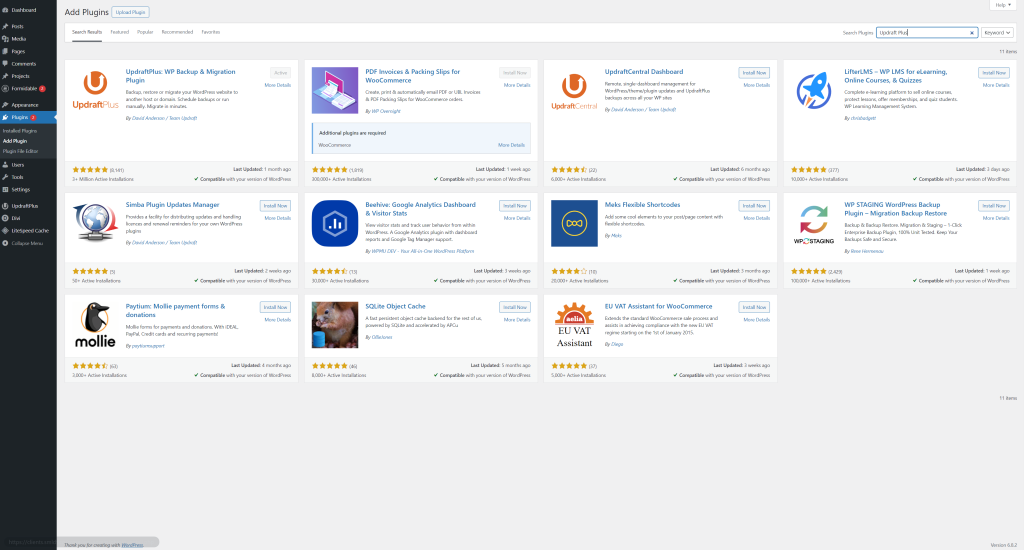
Step 2: Access the UpdraftPlus Settings #
- In the WordPress dashboard, go to Settings → UpdraftPlus Backups.
- This is your main control panel for backups and restores.
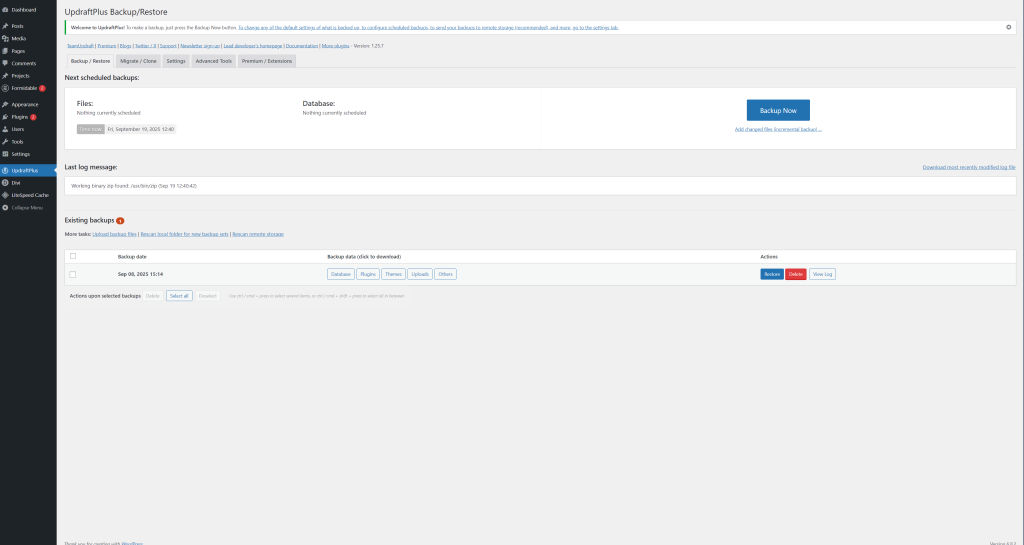
Step 3: Run a Manual Backup (On-Demand) #
- From the UpdraftPlus dashboard, click the Backup Now button.
- In the popup, choose:
- Database (recommended frequently)
- Files (themes, plugins, uploads — use sparingly to save space)
- Click Backup Now to start.
- Wait until the backup completes. You’ll see it listed under Existing Backups.
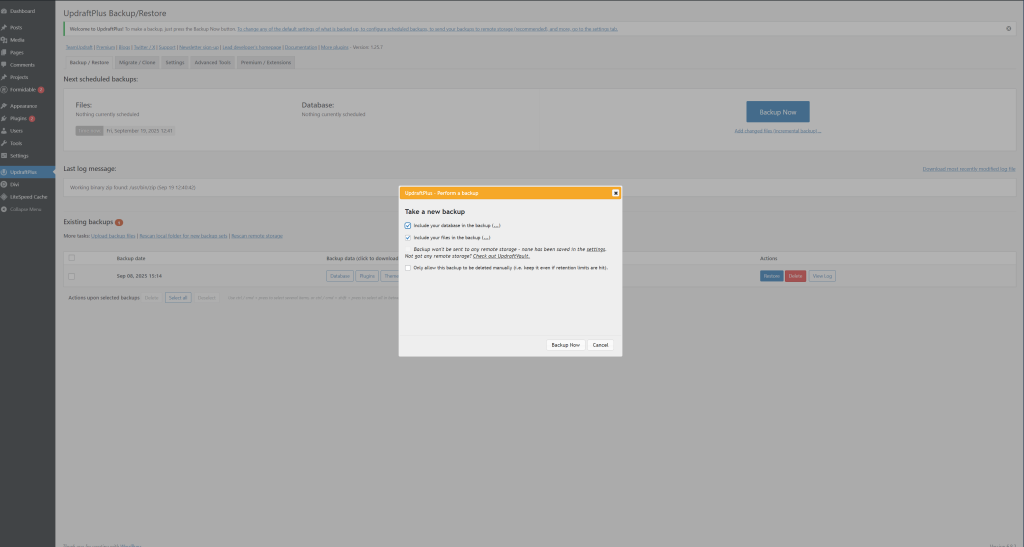

Step 4: Set Up a Backup Schedule #
- Go to the Settings tab in UpdraftPlus.
- Under Files backup schedule, choose how often you want file backups (e.g., Weekly).
- Under Database backup schedule, choose how often you want database backups (e.g., Daily).
- Select how many backup copies to keep (we suggest 2–3).
- Scroll down and click Save Changes.

Step 5: Store Backups Safely #
By default, backups are stored on your hosting account’s server. To avoid using up disk space, we recommend connecting UpdraftPlus to a remote storage option (Google Drive, Dropbox, etc.) in the Settings tab.
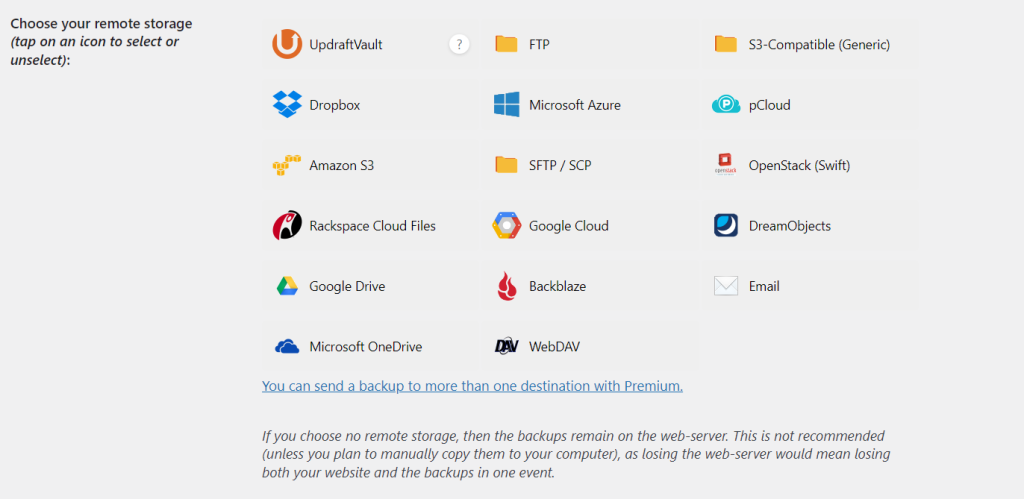
Tips #
- Run a full backup (database + files) before major changes like plugin updates or theme installs.
- Stick to database-only backups for daily/weekly schedules to conserve space.
- Periodically download a copy of your backups to your computer or cloud storage for extra safety.



