Did you see a Site Health warning in WordPress about your PHP version? Maybe it looked like this:
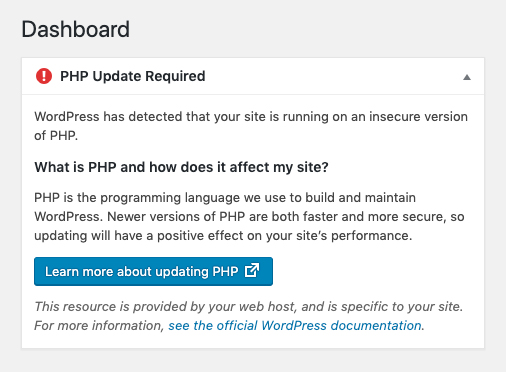
Well, this article is for you!
Assuming you are already logged in to your cPanel, scroll down until you see the “Software” section.
(If you need to know how to get into your cPanel without knowing the password, you can read this quick explanation.)
Once you are in the software section, locate and select the “MultiPHP Manager” option
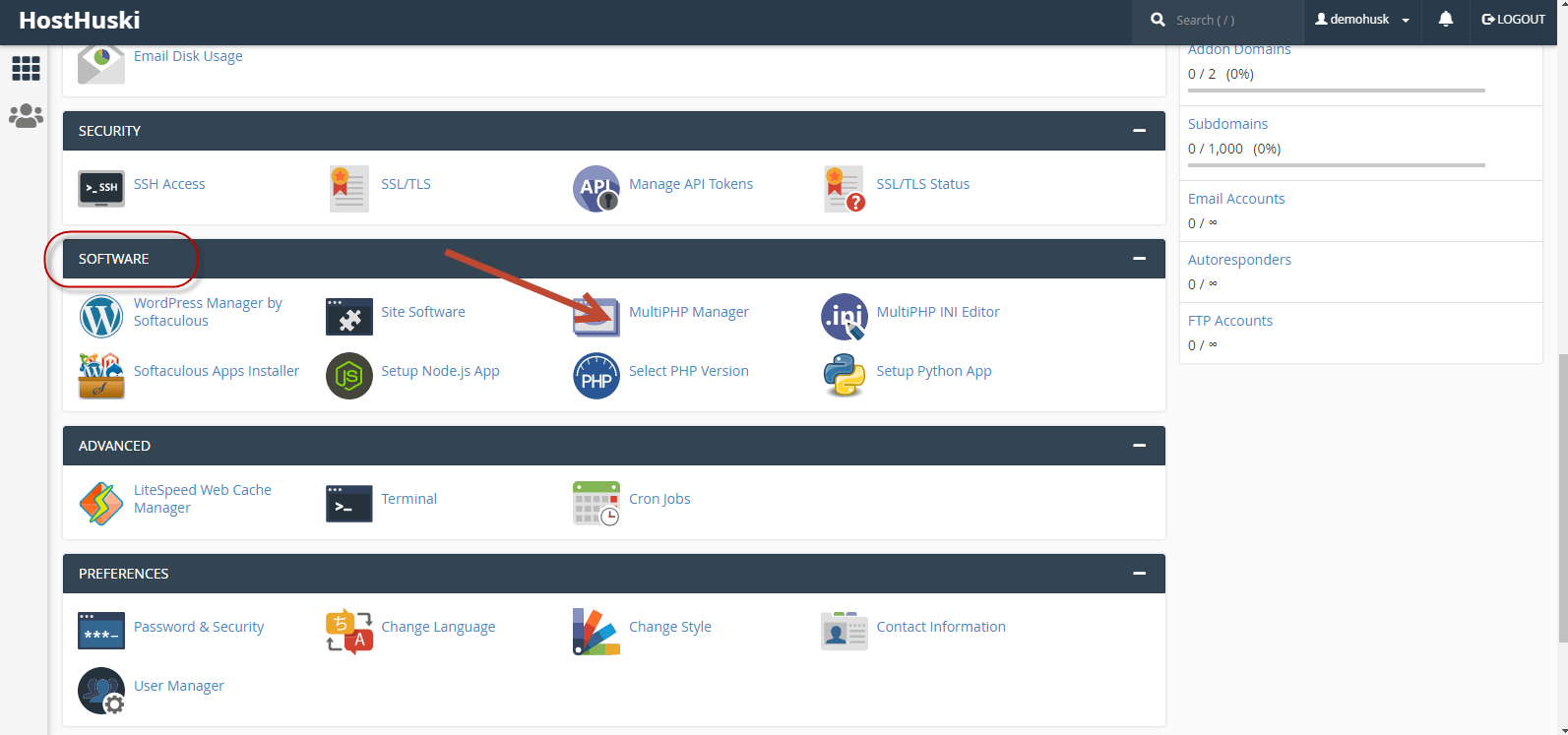
Select the checkbox next to the site domain you want to change the PHP version for.
To see what version of PHP your site is running, you’ll see it listed in the table next to your site’s domain. You can also check in the WordPress dashboard for this information as well.
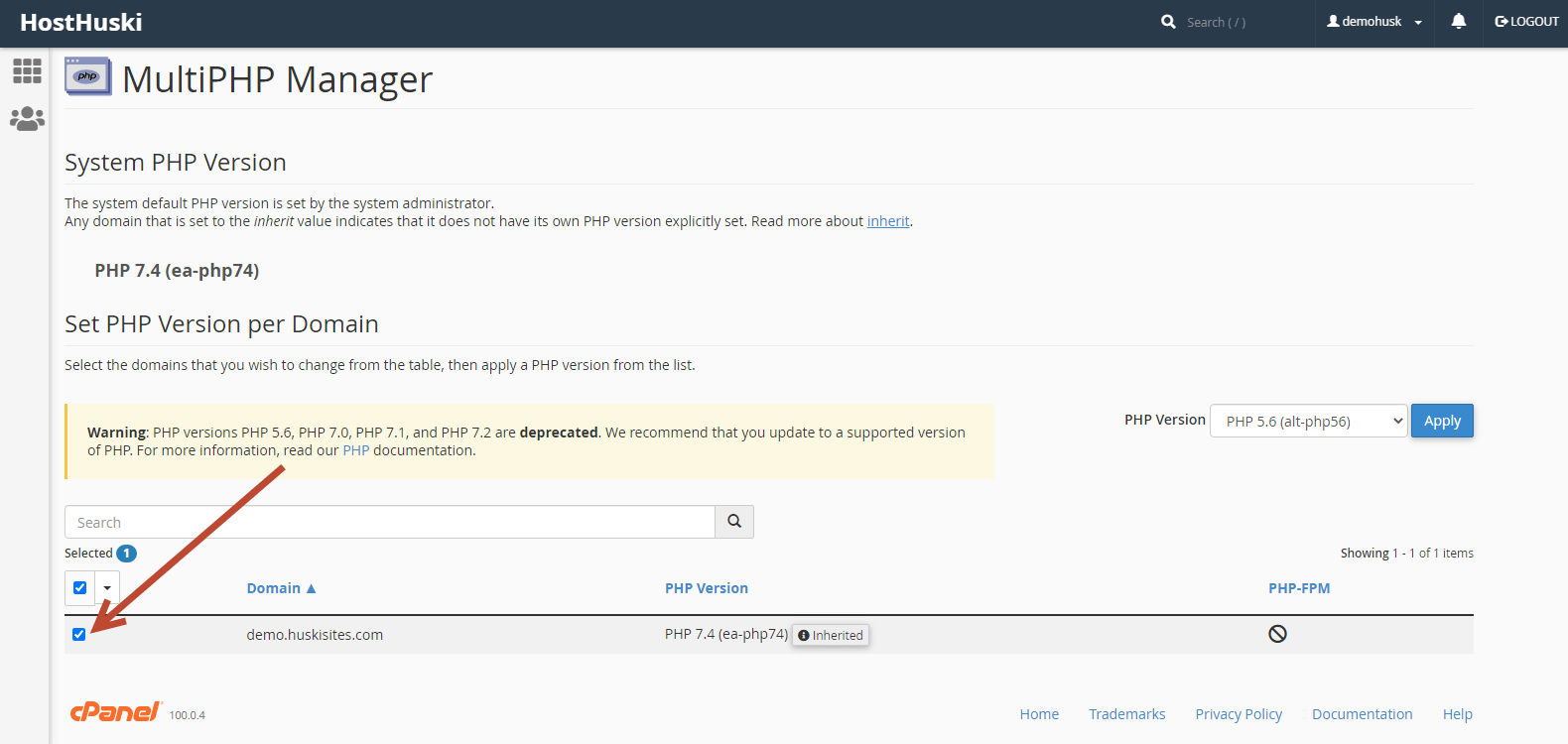
Select your desired PHP version from the dropdown menu. Best to pick the highest PHP version available.
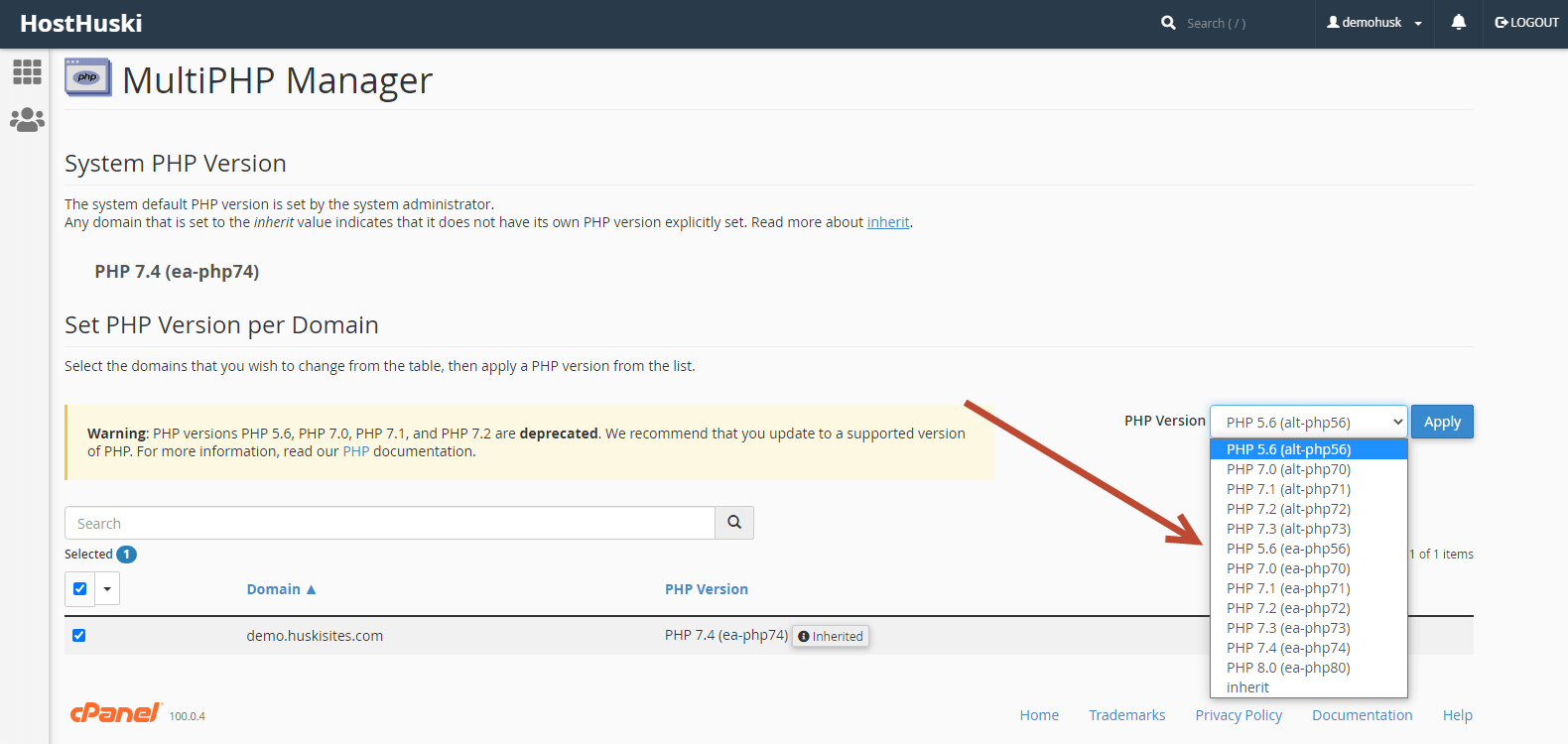
Select the “Apply” button.
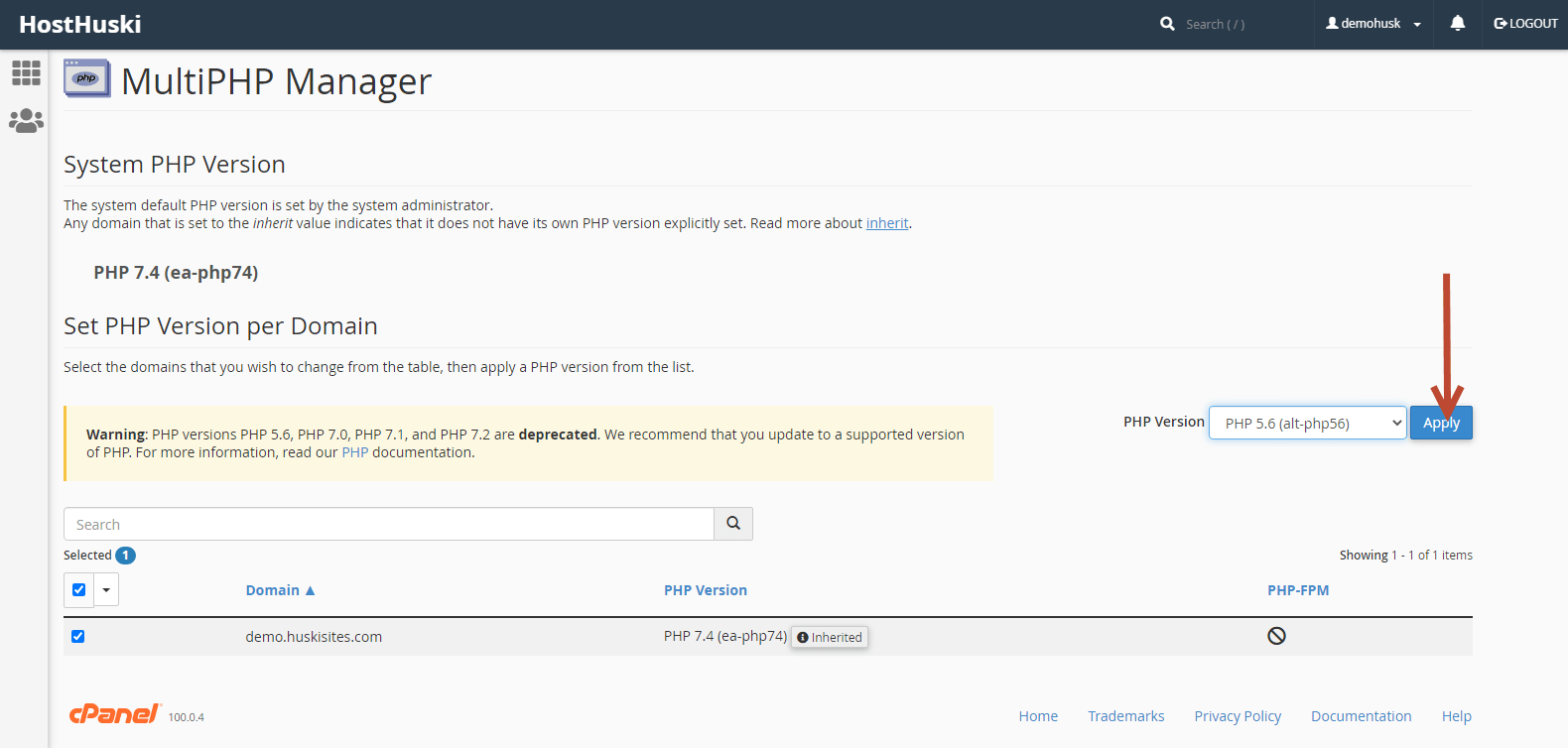
The change takes a few seconds and you can always change it back if you encounter any issues.



